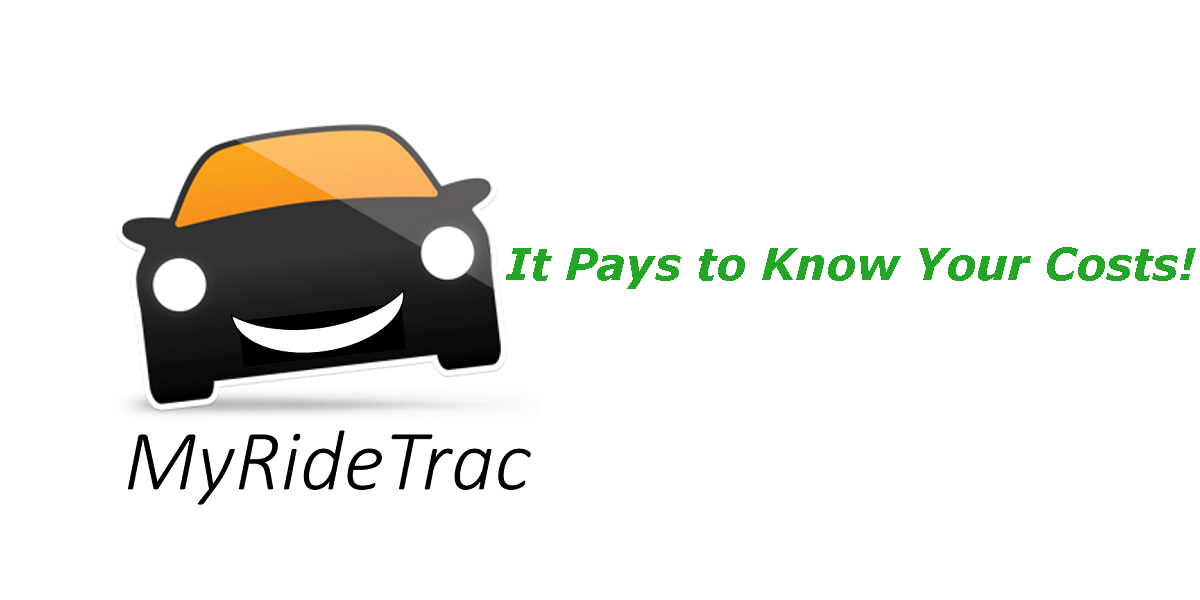Hi, My name is Ken. I designed MyRideTrac specifically for Rideshare because I didn’t think the other guys out there did it right. No offense to them. They do good work, but I wanted to know some very important things they don’t address… so what to do? How about design and develop an app just for Rideshare drivers – MyRideTrac!
So, here is how I use MyRideTrac every day.
- First, I start MyRideTrac and leave it running in the background. I put it in STOP mode when I am not driving or at dinner, etc…
- When I leave the house, I bring MyRideTrac up from the home screen and press NORIDER. If you start MyRideTrac it will default to NORIDER mode.
- When I get a rider alert, I accept the alert in UBER (Lyft) and then use the Widget in the pull-down/notifications menu to switch to RIDER mode. I consider the ride TO the rider part of the ride.
- I pick up the rider and drive them to their destination.
- When I end the ride in UBER (Lyft), I then use the Widget to change back to NORIDER mode.
- When I get home, I put the app in STOP mode. I don’t kill the app. You can, but you need to remember to start MyRideTrac when you are ready to use it again.
- When I get gas, or wash my car, etc… I use the Widget to press the EXPENSES button and log my odometer, date/time and fuel purchase info.
- If I need to use the restroom, PIT STOP comes in really handy. It finds the nearest fast food restaurant (think bathroom) and I can get directions.
That’s it… it’s that easy!
Here are some observations I have about the app.
- If you leave it in RIDER/NORIDER/PERSONAL mode when you are walking around, it will log the distance. I put it in STOP mode when I am getting out of the car to walk/eat/etc.
- If you use two devices, you can run MyRideTrac on one of them in BIG BUTTON mode (HOME screen). You then have big buttons to press when you want to change status or log Expenses.
- You can track multiple vehicles or multiple businesses in MyRideTrac. Just use different vehicle names. To do this:
- Hit the STOP button to end the current event.
- Go into the SETTINGS screen and Type in the new Vehicle Name
- Hit HOME and start a trip (RIDER/NORIDER/PERSONAL).
When you want to change back, just repeat these steps.